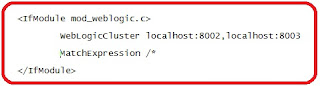Follow the below steps to integrate Apache HTTP Server with WebLogic Server:
Step 1:
Install Apache HTTP Server. Refer the below documentation for installing Apache HTTP Server
http://httpd.apache.org
Step 2:
Copy Apache Proxy Plugin files(mod_wl_20.so or mod_wl_22.so) from WebLogic Server Plugin directory location (G:\Oracle\Middleware\wlserver_10.3\server\plugin\win\32)
Step 3:
Paste the above copied Apache Plugin files to APCHE_HOME\modules directory.
Step 4:
Go to the Apache Configuration file httpd.conf which is located APACHE_HOME\conf directory with the below information.
(a) Add the following line of code
If you are using Apache 2.0
LoadModule weblogic_module modules/mod_wl_20.so
If you are using Apache 2.2
LoadModule weblogic_module modules/mod_wl_22.so
(b) Now add the If Module information inside httpd.conf file to point to WebLogic Server or Cluster Just add the following line of code at the bottom of the httpd.conf.
If you have a Single WebLogic Server Instance then use below configuration
<IfModule mod_weblogic.c>
WebLogicHost <listen addressof WebLogic Server instance>
WebLogicport <listen port>
MatchExpression /*
</IfModule>
If you have a WebLogic Cluster then you can use the below configuration
WebLogicCluster <MS1:port>,<MS2:port>
MatchExpression /*
</IfModule>
Stpe 5:
Verify the above added lines of code by using the below command
Step 6:
Test the Apache Integration by accessing the application.